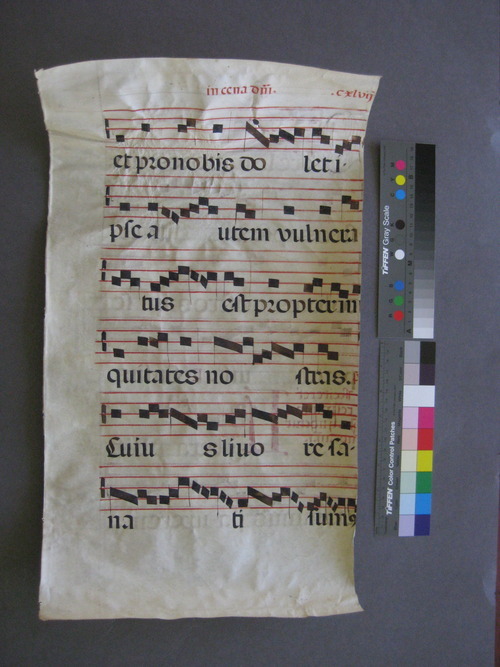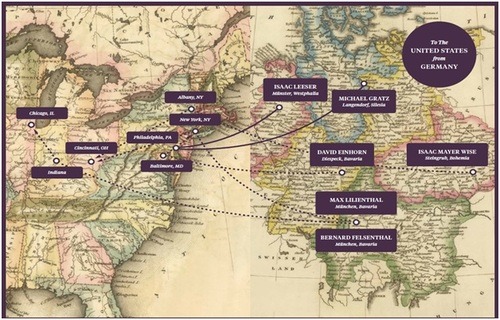We’re honoring National Preservation Week (April 26 through May 3) with a series of posts from our archival experts about the best way to take care of your precious artifacts at home. From April 29 to April 30, we’re also holding free events at the Center. Come by to learn more in person!
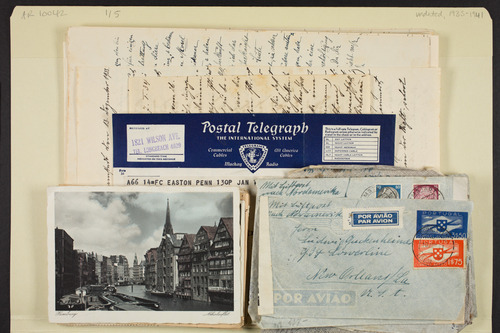
by Shayna Marchese, Digital Asset Production Associate, Center for Jewish History
Whether you’re scanning older documents or taking new photos, chances are you have a growing number of files on your hard drive and no clear way to organize them. People used to keep scrapbooks or boxes of old photos with dates stamped on the back, or maybe even handwritten captions.
But what tools will future generations have to decipher the subjects and dates of our digital files? Our cameras and scanners generate names as mysterious as they are dull; “scan_001.tif” and “IMG_0001.jpg” convey only the file’s extension type. As your collection grows, the names will start repeating—sometimes confusing your computer (and you) and canceling each other out. One of the most important ways to preserve digital files is to name them accurately in the first place.
Here in the Gruss Lipper Digital Laboratory at the Center for Jewish History, we create digital images (whether photographs or scans) for each of the five partner institutions. That means there are a lot—hundreds of thousands—of files to keep track of. As archivists, it’s important for us to use a naming convention that’s consistent without being too lengthy.
Below is an example that pairs two halves of a single image:
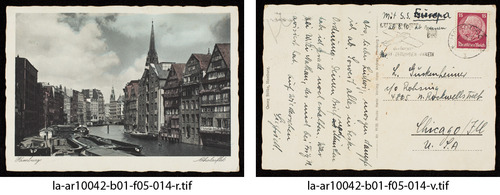
At left: la-ar10042-b01-f05-014-r.tif
At right: la-ar10042-b01-f05-014-v.tif
What do the elements of these two file names mean?
la: The initial two-letter code indicates that the material comes from the Leo Baeck Institute Archives. (We would use the initials “li” for library material.)
ar10042: The second part is the collection number; we use it in our cataloging, and numbers are never repeated.
b01: The item is part of Box 1.
f05: Within Box 1, the item is in Folder 5.
014: The item is the fourteenth in its folder.
r or v: Both the recto (front) and verso (back) were digitized, as in the case above.
A system like this may well be overcomplicated for some purposes, and requires maintaining a naming guide. But the same principles can be used for a personal collection. Here are some key things to keep in mind:
- Use descriptive file names. If using dates, stick to a YYYY-MM-DD format (January 12, 2014 = 2014-01-12).
- Be consistent and make sure each image has a unique name.
- Avoid spaces in filenames; instead, use a hyphen or underscore to separate words (Niagara_Falls). While this is mostly a problem for older operating systems, it is still important for online storage, since computers may replace these spaces with special character codes that will disorganize your carefully planned system.
For the same reason, avoid other special characters and punctuation such as asterisks, parentheses, or slashes. Most computers will not permit using a colon in a filename, but avoid them altogether.
- If you use abbreviations, keep a separate key to deciphering them. Even better, keep the abbreviations understandable. For example, you could shorten a trip to Yosemite National Park in 2012 to Yosem2012, or a an undated, vintage group photo of a group of children with a goat to group_goat.
- If you aren’t sure what a photo is depicting or when it dates from, decide on a way to indicate uncertainty without using a question mark. For instance, if you think a photo is from a trip to Yosemite National Park in 2012, you could name it Yosem2012_poss.
- Don’t go overboard. If you have more information than can be expressed in the file name alone, consider adding keywords or other additional metadata.
Here are some examples of file names you could use for a personal collection:
For a photo (or the first of multiple photos) from the 1964 World’s Fair in New York City, this one dated April 24:
1964-04-24_NYC-Worlds-Fair-001.tif
An alternate approach to a World’s Fair photo, specifically of the pavilion:
NYC_Worlds-Fair-NY-Pavilion-001.tif
For a scrapbook from Westfield with an approximate date, in this case the 1920s:
1920s_Westfield_scrapbook-01-001.tif
Or for multiple Westfield scrabbooks, the first in the series:
Scrapbooks_Westfield01-001.tif
A photo dated April 23, 2014, of hawks in Washington Square [Park]; first or only photo in the series:
2014-04-23_WashingtonSq-hawks-001.tif
An alternate approach for an undated photo, this time specifying that Washington Square [Park] is in New York City, the first or only photo in the series:
NYC_Washington-Square-hawks-001.tif
Keep track of your system, and make sure others in your household or group adhere to it as well. Now you can upload all those new photos and scans without fear of getting overwhelmed.
More posts in our National Preservation Week series:
Your Digital Family Album: A System for Safekeeping
Start Making Sense: Ordering the Chaos of AV Material
For Delicate Books, Safe and Snug Houses
Defending Precious Artifacts from Mold and More